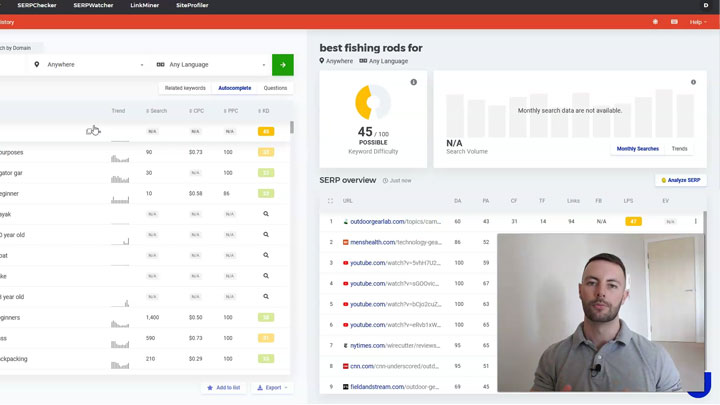You’ve just finished recording an epic video, you’ve uploaded it to YouTube, added a link in the description and hit publish…
But when you’ve previewed it, you’ve noticed that the link in the video description isn’t clickable. 😲
What’s wrong? How do you fix it?
Well, you can rest assured you’ve landed in the right place to find out because that’s exactly what happened to me yesterday & as a result, I decided to put this blog post together to share the solution.
Let’s get to it.
YouTube Description Link Not Clickable Fix
The good news is that this fix is really easy. I just wish, though, that they made it more obvious…
I say that because I initially tried changing the link & resaving the video about 50 times to no avail, only to later discover it’s due to a hidden setting.
You see, most of the “fixes” online claim that you just need to add “https://” to the front of the URL. But that didn’t fix my particular issue.
It’s true, though, if you don’t have “https://” at the start of the link, you do need to add it.
But what if you add the https:// and it still doesn’t turn into a link?
What do you do next?
The answer, is you head to “YouTube Studio” -> “Settings” -> “Channel” -> “Feature Eligiblity“.
That will bring up a screen like this:
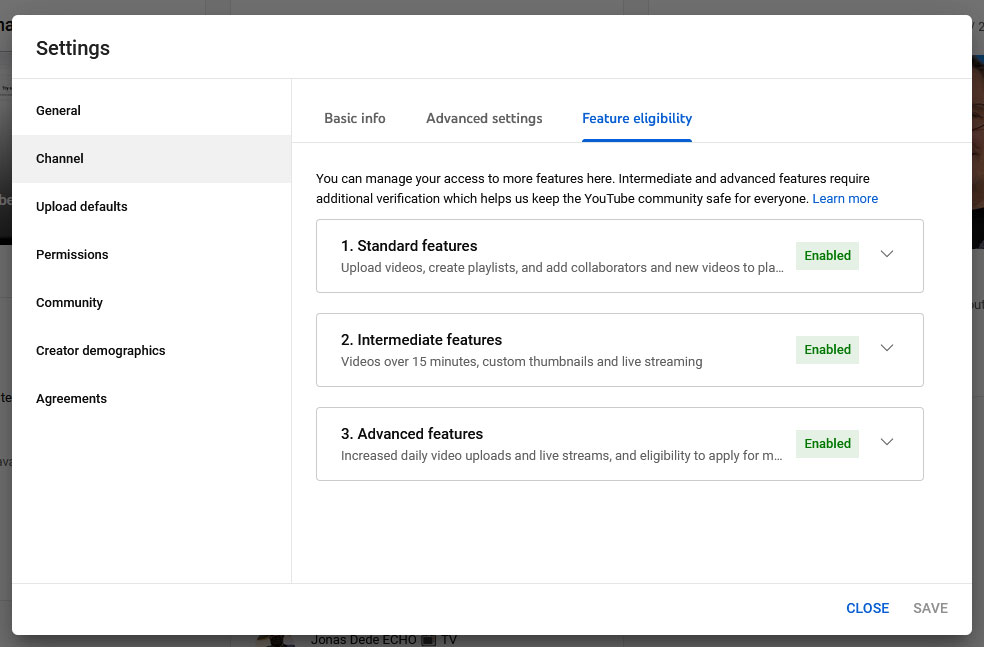
Now, if you’re YouTube video description links aren’t clickable it will be because number 3, “Advanced features” is not enabled.
To unlock clickable links (and some other features, such as increased publishing limits), you’ll need to complete a quick verification check & enable these “Advanced features”.
Personally, I chose the option to record a short verification video.
They sent a link to my mobile, I signed in, and then I just had to record a super quick video in which I had to simply move my head up & down.
I didn’t have to say anything, and I was verified within about 6 hours.
As soon as I was verified, the link in my video description became clickable. I didn’t have to go back and edit the video or resave it.
Why Are Clickable YouTube Links Important?
If you’re creating content on YouTube then one of the main reasons you’re likely doing it is to drive traffic through to another website.
Whether that be your social media accounts, your website, an affiliate promotion or something else, your goal is likely to generate clicks.
And if you’re link isn’t clickable, well… People aren’t going to click it!
So if you want to maximize your conversions & generate as much traffic as possible through to your links from your YouTube videos, it’s vital that your links are clickable.
Also, in the instance of affiliate promotions, it’s even more important for them to be clickable.
That’s because if people are forced to copy & paste the link into their browser, there’s a high chance that they’ll mess up the affiliate tracking ID or leave it out completely.
This means you’ll lose out on commissions & they could even be credited to another affiliate by mistake. Of course, I’m sure they’ll be pretty grateful, at least. 😂
Should You Put Links In YouTube Description?
Many people get worried about putting links in their YouTube video descriptions because they think they’ll get banned for spamming.
However, adding links to your description is absolutely fine – and if there is something you need to link to, it’s actually encouraged.
For example, if I was talking about a brand new gadget I just bought, but I didn’t actually provide any link for the viewer to purchase it then that could be seen as being pretty annoying.
But on the flipside, if you’re linking to something that’s blatantly a scam, or worse (a virus, etc) then that’s obviously not going to be a good idea.
Similarly, if you’re literally adding tons of links in a spammy manner, then that’s certainly going to get you into bother as well.
The key is making your description helpful. Add a bit more information & any links that are relevant – but don’t overdo it & make sure the focus remains on being helpful.
The Bottom Line
Anyway, I hope this post has helped you out for when it comes to making YouTube links in video descriptions clickable.
As you can now see, the process is pretty easy – but it can also be easy to miss.
So, hopefully, it’ll save you from tweaking the link & resaving the video about 50 times like I did. 😂
Of course, if you happen to have any additional questions or comments, don’t hesitate to leave them below.